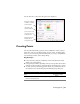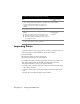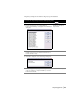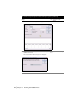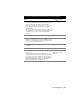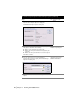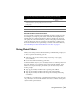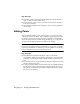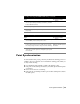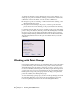Technical information
Point Synchronization | 49
Point Synchronization
In some situations the project points may not match the drawing points. For
example, the project database does not match the drawing points when you
do any of the following:
■ Use commands such as ERASE or COPY to modify the points.
■ Edit points in the drawing and database, and then quit the drawing with-
out saving it.
■ Restore an old version of a drawing.
■ Edit points in one drawing and then open another drawing that contains
the same points.
To edit points using AutoCAD Land Desktop commands
Steps
Use to locate
1 With points in the drawing (or in the point database only),
choose a point editing command, such as Move, from the
Points
➤ Edit Points menu.
Editing Points
2 Select the points you want to move.
3 Select a base point and a point of displacement to move
the point(s).
Move Objects
To edit points using CAD commands
Steps
Use to locate
1 With points in the drawing, select an editing command,
such as ERASE, and select the point to edit.
ERASE Command
2 After you edit the points, choose Modify Project from the
Points
➤ Check Points menu to update the project with
the changes that you made to the points in the drawing.
Updating the Project Point
Database with Drawing Point
Information
3 In the Modify Project Database Points from Drawing
dialog box, select the options to modify the project, and
then click OK.