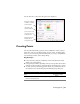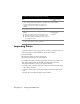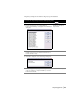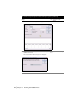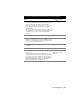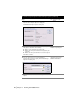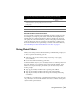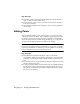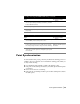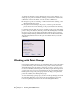Technical information
48 | Chapter 3 Working with COGO Points
Key Concepts
■ Point filters remain active until you turn them off by typing the filter
again, or until you select another filter.
■ You can use the .p filter to select points that are in either the drawing or
in the project database.
■ Points must be displayed in the drawing in order to use the .g graphical
selection filter.
Editing Points
The recommended method to edit COGO points is to use the Edit Points
commands on the Points menu. These commands update the project point
file and the points in the drawing. Use these commands to automatically
update the point database to match the graphic changes, or to edit points in
the project point database that are not visible in the drawing.
Note You can also use AutoCAD commands, such as MOVE or ERASE, to edit
the points in the drawing. However, by default these commands do not update
the project point database. To update the project point database use the Modify
Project command from the Points ➤ Check Points menu.
Key Concepts
■ The commands in the Edit Points menu, such as Points ➤ Edit
Points
➤ Erase, change both the drawing and database. AutoCAD editing
commands, such as ERASE, change only the drawing and not the data-
base.
■ You can lock points to prevent unwanted edits by choosing Points ➤ Lock/
Unlock Points
➤ Lock Points.
■ To edit points using MOVE, select the Allow Points to be MOVE’d in Draw-
ing check box on the Update tab in the Point Settings dialog box. Select
the Update Point Database After MOVE Command check box to update
the project point database.