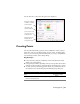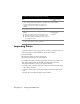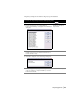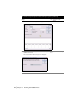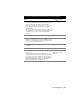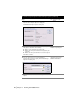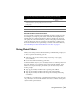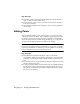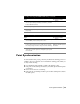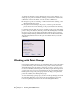Technical information
Using Point Filters | 47
Coordinate Zone Transformations
You can perform coordinate zone transformations while you import points.
For example, if you import points based on latitude and longitude into a
drawing that uses a Universal Transverse Mercator (UTM) zone, then you
can specify the zone from which the points are being imported. When the
points are imported, they are converted to the drawing’s coordinate zone.
For more information about performing coordinate zone transformations,
see “Performing Geodetic Transformations on Points” on page 57.
Using Point Filters
When you are using an AutoCAD Land Desktop command that prompts you
to select a point in the drawing, you can
■ Select any point on the screen by using object snaps or by typing
X,Y coordinates.
■ Use an AutoCAD Land Desktop point filter.
Point filters make it easy for you to accurately retrieve coordinate points from
the point database or to accurately select points from the drawing. Point
filters are a letter preceded by a period that you can enter at any “Select
Points” prompt.
■ Type .p, press ENTER, and then enter a specific point number.
■ Type .g, press ENTER, and then select the point in the drawing.
■ Type .n, press ENTER, and then enter the point’s northing and easting
coordinates.
For example, you could use the .g graphical selection filter to select any part
of a point object on screen. This retrieves the exact coordinates of the point
object from the point database.
16 Select the Add Points to Point Group check box to add the
imported points to a point group, then select or create a
point group.
17 Click OK to display the Import Options dialog box.
18 Click OK to import the points.
To create an import/export format and import points (continued)
Steps
Use to locate