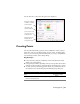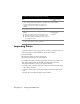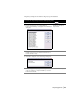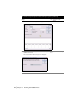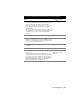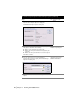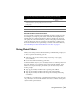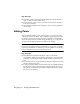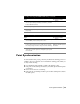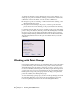Technical information
42 | Chapter 3 Working with COGO Points
Importing Points
A quick and effective way to place points in a project is to import them. You
can use the Import Points command to import the following:
■ Point ASCII files
■ Data from a Microsoft Access database file
■ Points from another project point database
For example, if a surveyor collected point data by using a data collector, the
data can be downloaded as an ASCII file and then imported into the
AutoCAD Land Desktop project by doing the following:
1 Download the point data from a data collector as an ASCII text file using
data collector software.
2 Create an import/export format that specifies information in the ASCII
file.
3 Import the points using the import/export format.
2 Click the Create tab to change the Point Creation settings.
These settings determine the data you are prompted for,
the data created automatically for the points, and
whether the points you create are inserted into the
drawing.
Changing the Point
Creation Settings
3 Click OK to close the Point Settings dialog box.
4 From the Points menu, choose Create Points
➤ Northing/
Easting.
■ Enter the northing of the point you want to create.
■ Enter the easting of the point you want to create.
■ Enter the description and elevation for the point if you
are prompted for them.
Creating Points at
Northing/Easting
Coordinates
5 Continue to enter the northing and easting for additional
points, or press
ENTER to end the command.
To create points by northing/easting (continued)
Steps
Use to locate