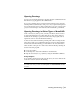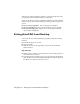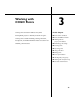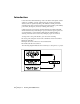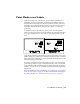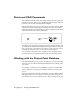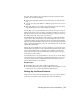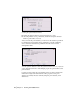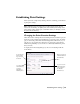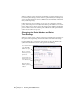Technical information
40 | Chapter 3 Working with COGO Points
When you import points, the Insert To Drawing As Created setting is used,
but certain point settings, such as elevation, point number, and description,
are not applied. The Import Points command uses the information in the file
that you are importing.
If more than one person working on a project over a network is creating
points, then each person can adjust the current point number to avoid con-
fusion. One person could set 100 as the current point number, and another
person could set 200 as the current point number. The same point number
cannot be used twice in a project.
Changing the Point Marker and Point
Text Settings
When you create, insert, or import points into a drawing, the appearance of
the points varies depending on the Point Marker and Point Text settings.
Use the Marker tab to control the style and size of the point marker (the
symbol that marks the location of the point in the drawing).
Use a custom marker
or the AutoCAD
POINT node style.
Align the marker
with the point text
rotation.
Set the marker size
relative to the screen
or an absolute size.
Choose a custom
marker style for the
point node.