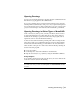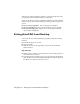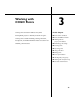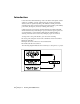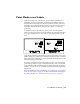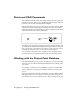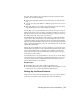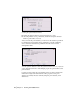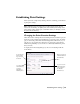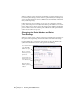Technical information
Working with Drawings | 31
Opening Drawings
You can open an existing drawing by selecting the Open command from the
File menu or by typing open at the command line.
If you open a drawing that is associated with an existing project, then the
drawing is linked automatically to that project. If you open a drawing that is
not associated with a project, then you must select a project or create a new
project for the drawing to work with AutoCAD Land Desktop commands.
Opening Drawings in Other Types of AutoCAD
Some of the objects, such as points, contours, and labels, that are created
in AutoCAD Land Desktop are called ARX objects. ARX objects cannot be
modified if the drawing is opened in another AutoCAD program, such as
regular AutoCAD or AutoCAD Mechanical Desktop.
To share an AutoCAD Land Desktop drawing with someone using another
AutoCAD program, it is recommended that the person use Object Enabler
from the AutoCAD Land Desktop product media or the Autodesk website.
There are three other options to share AutoCAD Land Desktop drawings in
another AutoCAD program:
■ Use proxy graphics.
■ Use the Export to AutoCAD command on the File menu.
■ Explode custom objects to polylines by using the EXPLODE command.
Proxy Graphics
Proxy graphics, which represent the custom objects, are used to indicate the
locations of custom objects in the drawing.
Note If you share a drawing with another person who uses proxy graphics,
then make sure when you save the drawing that the PROXYGRAPHICS variable
is set to 1.