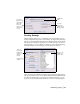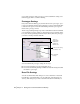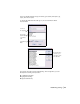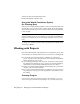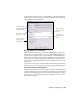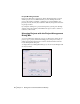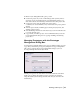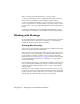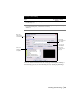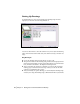Technical information
28 | Chapter 2 Getting Started with AutoCAD Land Desktop
When you install AutoCAD Land Desktop, a prototype folder
(C:\Documents and Settings\All Users\Application Data\Autodesk\AutoCAD
Land Desktop <Version Number>\<Release Number>\Data\Prototypes)
is created by default. Each default prototype, and each prototype that you
create, is represented by a subfolder of this root prototype folder. For exam-
ple, if you create a prototype named MYPROTO, then the following folder is
created:
C:\Documents and Settings\All Users\Application Data\Autodesk\AutoCAD
Land Desktop <Version Number>\<Release Number>\Data\Prototypes\myproto
Working with Drawings
All AutoCAD Land Desktop documents are AutoCAD drawings saved with a
.dwg file name extension. This section explains how to create drawings,
establish the drawing settings, and open drawings.
Creating New Drawings
You can create a new drawing by selecting the New command from the File
menu or by typing new at the command line.
When you create a new drawing, you name it and associate it with a project.
Every time you create a new drawing, you are automatically prompted to set
up the drawing. Depending on which option you select for “First Time
Drawing Setup” (see “User Preferences” on page 20) either the New Drawing
wizard or the Drawing Setup dialog box is displayed, or a setup profile is
loaded automatically.
The New Drawing wizard steps you through each setting that you must estab-
lish for a drawing. The Drawing Setup dialog box contains all the settings
available in the New Drawing wizard, but does not step you through the
setup procedure.
Whenever you set up a drawing, you can save the setup options to a setup
profile that you can load later. AutoCAD Land Desktop includes several setup
profiles. If you use a setup profile, then you do not have to step through the
drawing setup procedure each time you create a new drawing.