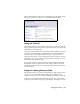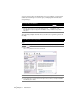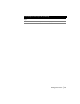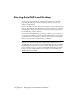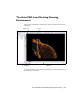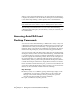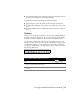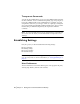Technical information
Accessing AutoCAD Land Desktop Commands | 19
■ AutoCAD Land Desktop has additional context-sensitive menus that you
can access by selecting an object and right-clicking.
To change the menu display, change the current workspace.
■ In the Workspace toolbar list, select another workspace from the list.
■ To display the Workspaces toolbar, click Projects menu and choose Work-
spaces.
■ Enter WSCURRENT at the command line, and then enter the workspace
name.
To o l b a r s
When you start AutoCAD Land Desktop, the AutoCAD Standard and Object
Properties toolbars are displayed at the top of the window, and the Modify
and Draw toolbars are displayed on the left side of the graphics screen.
You can display other toolbars with various tool categories. Each toolbar
contains a set of tools that represents specific commands in a category. Start
a command by clicking a tool. To identify a tool, move the pointer slowly
over the tool. A small label, or ToolTip, displays the tool name, as shown in
the following illustration.
To display AutoCAD Land Desktop toolbars
Steps
Use to locate
1 Right-click in an empty toolbar space and select Land
from the list.The Land toolbars are listed.
Toolbar Command
2 Specify a toolbar. A checkmark displays next to your
selection.