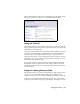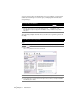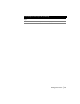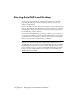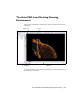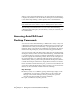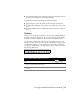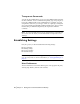Technical information
18 | Chapter 2 Getting Started with AutoCAD Land Desktop
When you start AutoCAD Land Desktop, the AutoCAD Map 3D Workspace
is displayed by default. You can use the Project Workspace to attach drawings
to the current Map drawing, to define queries, and to attach databases.
Note You can run multiple sessions of AutoCAD Land Desktop on one com-
puter. Within each session, however, only one drawing can be open at a time.
The following section describes how to access AutoCAD Land Desktop
commands using Workspaces, shortcut menus, toolbars, the status bar, and
the command line.
Accessing AutoCAD Land
Desktop Commands
You can access AutoCAD Land Desktop commands in a variety of ways. All
commands are available from the pull-down menus, and you can select some
commands from toolbars, shortcut menus, or by typing them on the com-
mand line. Many AutoCAD Map 3D commands are available from shortcut
menus in the Map Workspace, as well as from the Map pull-down menu.
You can control the pull-down menus and toolbars that are displayed using
Workspaces. When you first start AutoCAD Land Desktop, select Land Desk-
top in the Workspace toolbar list to make the Land Desktop workspace cur-
rent and to display the Land Desktop menus. There are also workspaces for
the civil engineering tools (named Civil Design) and the surveying tools
(named Survey). Select a product workspace from the Workspaces toolbar list
to make that workspace current and to display menus for that set of features.
In the Customize User Interface dialog box, you can create customized work-
spaces that contain the menus and toolbars you want to use. For more infor-
mation, see the Customization Guide in the AutoCAD Help.
Key Concepts
■ When you carry out a command, prompts and messages display on the
command line. You can view a complete history of the prompts and
messages of the current drawing session by pressing F2 to open the
AutoCAD text window which records the commands.
■ To quit a command at any time, press ESC.