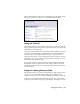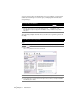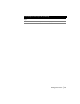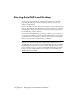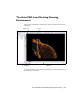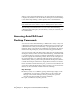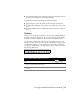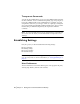Technical information
16 | Chapter 2 Getting Started with AutoCAD Land Desktop
Starting AutoCAD Land Desktop
To start AutoCAD Land Desktop, select the Land Desktop icon from the
AutoCAD program group or from the Windows desktop, the Start Up
dialog box is displayed.
If you do not want to see this dialog box every time you open AutoCAD Land
Desktop, then clear the Show This Dialog At Start Up check box. To redisplay
this dialog box, click User Preferences on the Projects menu and select the
Use Land Desktop Startup check box.
To use AutoCAD Land Desktop, you must be working in a project. If you do
not create a new drawing or open an existing drawing when you start up the
program, then you are prompted to select or create a project the first time
that you select an AutoCAD Land Desktop command.
Note When you install AutoCAD Land Desktop, an AutoCAD Land Enabled
Map 3D icon is created. Use this icon to start an object-enabled version of
AutoCAD Map. You can use this version of AutoCAD Map 3D to open AutoCAD
Land Desktop drawings and to view custom objects without having to select a
project. Using this version, you cannot use AutoCAD Land Desktop commands,
but you can open multiple drawings at a time and use all the AutoCAD and
AutoCAD Map 3D commands.