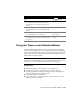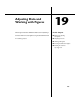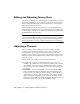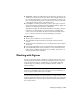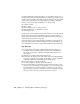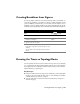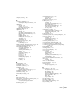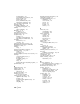Technical information
Using the Traverse and Sideshot Editors | 231
Using the Traverse and Sideshot Editors
From the Analysis/Figures menu you can open the Traverse and Sideshot
editors to make modifications in your survey data. The Traverse and Sideshot
editors have a spreadsheet-like interface, and display the data you enter line
by line. Changes that you make using the Traverse and Sideshot editors are
made in the observation database.
TIP The new Survey Toolspace interface enables you to view, manage, and edit
the traverse network and figures as well as edit individual observations. For more
information, see Survey Toolspace and Panorama in the online Help.
Key Concepts
■ The Traverse Editor can work with open or closed traverses.
■ You can use this editor to calculate level loops with no distances.
■ You can use different observation techniques such as turned angles or
observed bearings to locate different points.
■ You can enter multiple observations.
■ Points do not have to exist in the project to create a traverse. You can
define the points as you begin.
To view the batch file
Steps Use to locate
1 From the Data Collection/Input menu, choose Batch
File
➤ Edit Batch File. This opens the batch file in
Notepad where you can edit the observations you
entered.
Editing a Survey Batch File
2 From the Data Collection/Input menu, choose Batch
File
➤ Run Batch File to automatically update your
drawing.
Running a Survey Batch File
3 From the Data Collection/Input menu, choose Batch
File
➤ Slow Motion to view each change.
Running a Survey Batch File
in Slow Motion
4 From the Data Collection/Input menu, choose Batch
File
➤ Walk Through to watch your drawing update
point by point.
Walking Through a Survey
Batch File