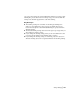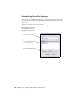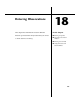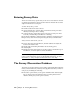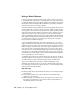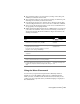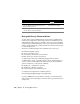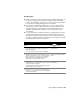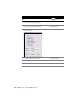Technical information
Entering Observed Data | 229
Key Concepts
■ When you enter observations using the Survey Command Language, you
can start by setting up your station and backsight points on existing
points in your drawing. If the points do not exist, then you are prompted
to enter known northing/easting/elevation coordinates.
■ You can enter observation data directly into a text file. Type the infor-
mation into a text editor, such as Microsoft
®
Notepad, using the Survey
Command Language. From the Data Collection/Input menu, choose
the Import Field Book File command to place the observations into
your drawing.
■ To record each entry you make at the Survey Command Line, select the
Use Batch File check box in the Survey Command Settings dialog box
(available from the Edit Settings dialog box). This creates a file that you
can edit if you make mistakes. You can then “run” the batch file to update
the drawing with the correct information.
To use the Survey command line
Steps Use to locate
1 From the Data Collection/Input menu, choose
Survey Command Line to begin using the Survey
Command Language.
The command line prompt changes to SURVEY>.
Observation Input at the Survey
Command Line
2 Type NE, and then type the point number, northing,
easting, and description to place a beginning point
using coordinates. The syntax for this command is
NE (point) [northing] [easting] (descript). Place
spaces between each item that you type.
Using the Survey Command Line
Syntax
3 Type BD, and then type the point number, bearing,
quadrant, distance, and description to place a point
using a bearing and a distance.
The syntax for this command is BD (point) [bearing]
[quadrant] [distance] (description).
Creating a Point Using a Bearing
and a Distance
4 Continue to use the Survey Command Language to
place points, or type exit to return to the AutoCAD
command line prompt.