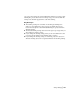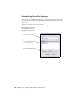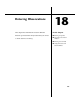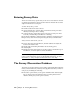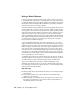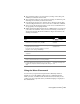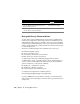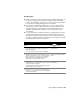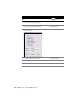Technical information
Entering Observed Data | 227
■ The program recognizes a closed traverse by ending on the same point
number you started the traverse with.
■ The program recognizes an open traverse by ending on a different point
than the point at which you started the traverse.
■ You can import existing “raw” data files into a drawing. From the Data
Collection/Input menu choose the Convert Pre-7.6 Raw Files command.
■ After you start the DC Link program, you can access documentation for
the program by choosing Help ➤ Index.
■ While entering information at the Survey Command Line, you can record
your entries in a batch file. After you create a batch file, you can edit it,
and then use the Run Batch File command to import the data into the
drawing and database.
Using the Menu Commands
You can enter your point data using the menu commands, which is a
helpful way to become familiar with the Survey Command Language.
When you select a command from the menu and enter the data you are
prompted for, the comparable Survey Command Language is displayed at
the command line.
To download from a data collector
Steps Use to locate
1 From the Data Collection/Input menu, choose Data
Collection Link to launch Survey Link DC.
Working with Data
Collectors
2 Set the communication parameters in the Survey Link DC
program and in the collector.
If you have specific questions about the use of the
program, use the Survey Link DC Help.
Working with Data
Collection Link
3 Transfer the raw data from the data collector to your
computer.
4 Convert the raw data to make a field book.
5 From the Data Collection/Input menu, choose Edit Field
Book to edit the field book to correct any mistakes.
Editing a Field Book File
6 From the Data Collection/Input menu, choose Import
Field Book to import the field book and plot the surveyed
data.
Importing an Existing Field
Book