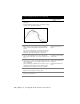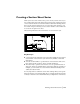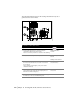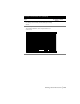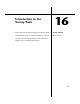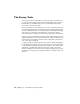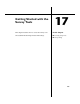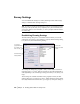Technical information
Creating a Plan/Profile Sheet Series | 211
Creating a Plan/Profile Sheet Series
In addition to laying out and generating sheets, you must take other steps
when you create plan/profile sheets, such as customizing settings and
selecting the current alignment and profile in the drawing.
Key Concepts
■ The layout of a plan/profile sheet is determined by the length of profile
that can be displayed per sheet. The plan view is then aligned to coincide
with the profile view.
■ After you generate sheets, you can use commands in the Sheet Tools
menu to copy model space entities to paper space, to rotate annotation,
and to update labels based on changes to the label styles or to the model
space entities.
The following steps describe the process of creating a plan/profile sheet series
in greater detail.
To create a plan/profile sheet series
Steps Use to locate
1 From the Sheet Manager menu, choose Settings to set the
Sheet Manager settings.
For plan/profile sheets, you can specify the layer names,
whether the sheets are generated with fixed profile
stations, and so on.
Changing Sheet Manager
Settings
2 Select the current alignment and profile. Making an Alignment
Current
Making a Profile Current
3 From the Sheet Manager menu, choose Plan/Profile
Sheets
➤ Layout Sheet Series to display the Set Current
Sheet Series Name dialog box.
Laying Out a Plan/Profile
Sheet Series
4 Enter a name for the new series, and then click OK to
display the Edit Sheet Series dialog box.
5 Set up the sheet series options.
These options include the sheet style that you want to use,
the starting sheet number, and the sheet overlap distance.