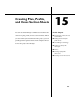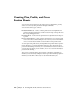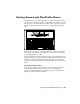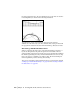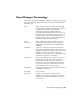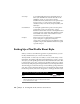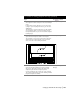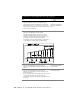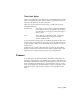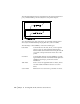Technical information
208 | Chapter 15 Creating Plan, Profile, and Cross Section Sheets
5 From the Sheet Manager menu, choose Sheet
Styles
➤ Text Label to edit or to create label styles.
Sheet Manager provides a sampling of text label styles
that you can modify, or you can create new styles with
many different codes and code categories (such as cross
section cut centroid labels).
Creating a Text Label
Categories and Codes for
Text, Block, and Distance
Labels
6 From the Sheet Manager menu, choose Sheet
Styles
➤ Create/Edit Frame to draw frames.
You attach the text labels to the frames in order to
generate annotation. Frames can be co-linear with
viewports, or they can be positioned elsewhere on the
sheet style, such as below the profile viewport.
For example, in the following illustration, a label frame is
located below the profile viewport to label stations.
Working with Frames
7 From the Sheet Manager menu, choose Sheet
Styles
➤ Create/Edit Frame to attach label styles to the
frames.
Attaching Label and Grid
Styles to a Frame
8 From the Sheet Manager menu, choose Sheet
Styles
➤ Save Sheet Style to save the sheet style to the
sheet style directory.
Be sure to give the sheet style a unique name so you don’t
overwrite the sheet style you opened originally.
You can then select the sheet style when you lay out a new
sheet series.
Saving a Sheet Style
To customize an existing plan/profile sheet style (continued)
Steps Use to locate