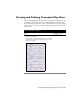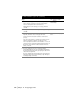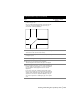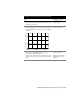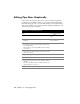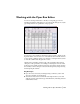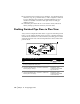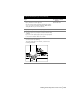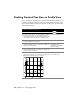Technical information
196 | Chapter 14 Designing Pipe Runs
Editing Pipe Runs Graphically
After you lay out a pipe run, there are two ways to modify it in plan and
profile views. You can make changes to it on screen, adjusting the entities
that make up the pipe run, or you can make changes to it in tabular editors.
This section describes how you can use the Edit Graphical command to edit
a plan view pipe run in a drawing.
To modify a conceptual plan pipe run
Steps Use to locate
1 Define a conceptual plan pipe run. Drawing and Defining Pipe
Runs
2 From the Pipes menu, choose Conceptual Plan
➤ Edit
Graphical.
Editing Conceptual Pipe
Runs in Plan View
3 Select the run that you want to modify by selecting it from
the drawing, or by pressing
ENTER and selecting its name
from the dialog box.
In this example, you are using the DBase option to change
a node name.
4 Move to the node that you want to change by using the
Next or Prev options.
5 Type DB to display the Edit Run Node dialog box.
6 Select the NAME: <name> row.
7 Enter a new name for the node in the Edit box, and then
click OK.
You can use the DBase option to modify elevations, pipe
materials, dimensions, and so on.
8 Type S to save the change to the pipe run database.