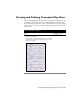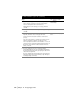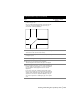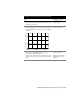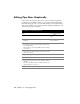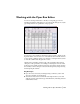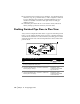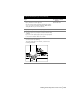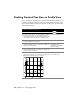Technical information
Drawing and Defining Conceptual Pipe Runs | 193
6 After you specify each point, press ENTER to Add the
point to the pipe run.
An “X” is temporarily displayed at the current point, and
a triangle is temporarily displayed at each node, as
shown in the following illustration.
7 Enter the first point’s rim elevation (when it is not being
extracted from the current terrain model).
8 Add the next point by station and offset or by manually
picking the point.
9 Continue adding points in the pipe run.
10 Type S to save your changes to the database.
The Run Alignment Association dialog box is displayed
11 Select an alignment option. You can create an alignment
from the pipe run you just drew, or you can associate the
pipe run with an existing alignment or the current
alignment.
If you select the Create an Alignment from Run option,
then you are prompted to select the alignment start point
and the entities that make up the pipe run alignment. This
alignment is saved to the alignment database, and you
can use this alignment for drafting the pipe run in profile
view.
To draw and define a pipe run (continued)
Steps Use to locate