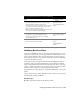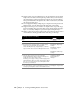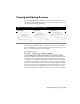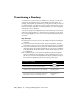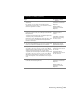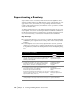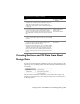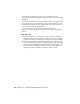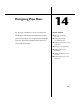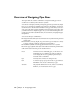Technical information
184 | Chapter 13 Viewing and Editing Roads in Section View
Transitioning a Roadway
To transition a road from one set of dimensions to another, you can create
plan and profile transition regions on the finished roadway design. For
example, if the highway design includes a passing lane on a hill, you can add
the additional lane to the plan view of the roadway, define the edge of pave-
ment as a transition alignment, and then update the cross sections using the
Edit Design Control command.
You can also design vertical alignments in profile view that represent vertical
transitions, subgrade surfaces, or ditch elevations, and then you can attach
these vertical alignments to the cross sections, updating them with the new
elevations.
Key Concepts
■ Define transition control points on the template using the Edit Template
command.
■ You can create horizontal and vertical transition alignments, and then
attach them to the cross sections using the Edit Design Control command.
■ You can use commands in the Cross Sections ➤ Ditch/Transition menu to
define plan and profile transition alignments. You can also use commands
in the Alignments and Profiles menus to define and modify these transi-
tion alignments.
■ If you make changes to the transition alignments using the View/Edit
Sections command or the Edit Design Control command, then you can
use the Cross Sections
➤ Ditch/Transition ➤ Import commands to import
these transition alignments back into the plan or profile views.
To transition a roadway
Steps Use to locate
1 Draw and define the finished ground template. Defining Templates
2 From the Cross Sections menu, choose Templates
➤ Edit
Template to place transition points on the template.
Defining the Template
Transition Regions
3 To apply the template to the cross sections, from the
Cross Sections menu, choose Design Control
➤ Edit
Design Control and then click Template Control.
Specifying the Design
Control Values for
Templates