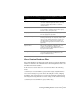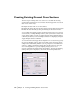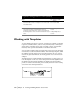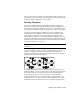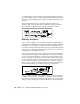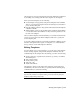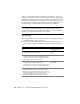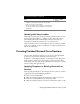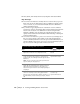Technical information
Working with Templates | 177
cally along the bottom of each subgrade layer. Each datum line is numbered
in ascending order, starting from the lowest subgrade on the template.
Before you define templates, do the following:
■ Set the template storage path by using the Set Template Path command.
This is a project-based setting that ensures all drawings associated with a
project use the same path.
■ Draw the template surfaces as 2D polylines with either the Draw Template
command or PLINE.
■ When templates consist of only normal surfaces, define the subassemblies
to be attached. Draw subassemblies as if they were being attached to the
left side of the template.
After you define templates and subassemblies, you can then use them in any
project. If you use previously-defined templates, make sure to specify the
correct template path.
To view the completed template, use the Import Template command. To add
transition and superelevation regions to a template, or to add datum lines
and top surfaces, use the Edit Template command.
Editing Templates
You can redefine a cross section template, or you can create a new template
from an existing template, using the Edit Template command. After the
command imports the template into the drawing, you can do the following:
■ Modify connection, superelevation, transition, top surface, or breakline
and datum points
■ Add or delete surfaces
■ Modify surface points
■ Add point codes
■ Attach subassemblies
The template is drawn on the current layer using the vertical scale factor
determined by the vertical scale that you specified with the Drawing Setup
command when you created the drawing.
NOTE If you use the Edit Template command to define template features such
as point codes, transitions or superelevation, you can save time by using the
Endpoint (endp) running object snap.