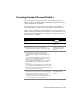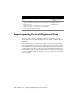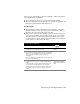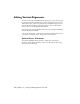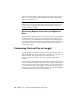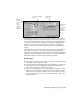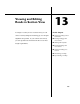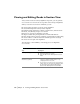Technical information
Creating Finished Ground Profiles | 161
Creating Finished Ground Profiles
After you create an existing ground profile, you can draw the proposed
finished ground profile elements that include the finished ground centerline,
offsets, and ditches and transitions.
The profile view of the roadway geometry is called a vertical alignment.
Vertical alignments are composed of vertical tangents and vertical curves.
The procedure for defining a vertical alignment for a ditch or transition is
similar to defining a finished ground centerline. The only difference is that
you must specify the alignment you are defining so that you can save the
elevational data to a database.
To create a finished ground profile centerline
Steps Use to locate
1 Create the existing ground profile. Creating Existing Ground
Profiles
2 From the Profiles menu, choose FG Centerline
Tangents
➤ Set Current Layer to set the current layer.
Setting the Current Layer
for the Finished Ground
Centerline
3 From the Profiles menu, choose FG Centerline
Tangents
➤ Create Tangents to draw proposed
tangents based on stations, elevations, lengths, and
grades.
You can adjust the AutoCAD crosshairs to a selected
grade, if needed. To adjust the crosshairs, from the
Profiles menu, choose FG Centerline
Tangents
➤ Crosshairs @ Grade. This command affects
the AutoCAD snap angle variable and turns Ortho
mode on.
It is important to remember that the vertical scale is based
on the current setting in Drawing Setup. The program
factors in this scale exaggeration automatically when you
use the Create Tangents command.
4 From the Profiles menu, choose FG Vertical Curves to
draw vertical curves for the finished ground centerline.
Before creating vertical curves, set the current profile
and draw the tangents for the finished ground
centerline. All vertical curve commands place the curve
on the same layer as the selected tangents.
Creating Vertical Curves for
the Finished Ground
Centerline