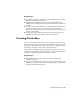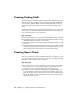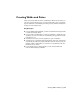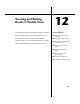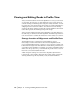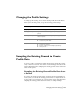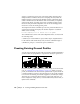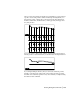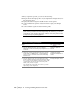Technical information
152 | Chapter 11 Working with the Layout Commands
Creating Parking Stalls
The Parking Stalls commands from the Layout menu configure how the pro-
gram draws and labels parking stalls in a drawing. With these commands,
you can draw a specific number of stalls and then label them, modify the
length and width of the parking stall, and fit several stalls within a given
space.
All stalls are drawn using the length and width dimensions you specify and
these values are valid for the current drawing session only. You must specify
these values each time you open a drawing.
Key Concepts
■ Parking Stall dimensions are set with the Parking Stalls ➤ Data command.
■ The Parking Stalls ➤ Fit-On/Off command determines whether to fit the
maximum number of stalls into a selected area.
■ The Parking Stalls ➤ Label-On/Off command determines whether to label
the stalls.
■ Parking Stalls are created with the Parking Stalls ➤ Style command, which
displays the Parking Stall Layout dialog box. From the dialog box, you can
select the desired style and click OK to create the parking stalls.
Creating Sports Fields
When you use the Sports Fields commands from the Layout menu, you can
choose from a wide array of sports fields to insert into a drawing, including
baseball, football, basketball, and soccer fields.
Key Concepts
■ Sports fields are inserted as a combination of blocks, lines, and polylines.
If you need to access or edit specific elements of sports fields, you can
explode the blocks to break them into their component objects.
■ In addition to the Sports Fields commands, the program includes addi-
tional commands to draw various track and field elements, such as long
jump, triple jump, and pole vault areas. To access these commands from
the Layout menu, choose Track and Field and select the track and field
element you want to insert.