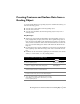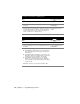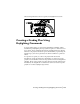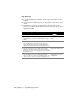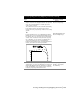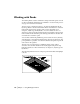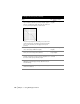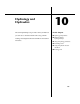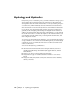Technical information
Creating a Grading Plan Using Daylighting Commands | 135
5 From the Grading menu, choose Daylighting ➤ Create
Single to determine the daylight match line at a specified
slope. This command applies a constant slope to the
entire polyline footprint.
The command checks for both cut and fill automatically.
It also draws temporary objects that represent the
location where the projected slope matches into existing
ground.
OR
From the Grading menu, choose Daylighting
➤ Create
Multiple when you need to daylight using different slopes.
For example, when one area of the proposed plan falls
outside of the construction limits (such as the property
line or building), you can change an individual slope or
group of projected slopes. The command draws
temporary objects that show the new daylight match line
location, as shown in the following illustration.
Calculating Daylight Points
Based on a Single Slope
Calculating Daylight Points
Based on Multiple Slopes
6 To insert objects into the drawing that represent the
grading plans, you can use the Daylight All command to
import a 3D daylight match line and proposed grading
points and breaklines. You can then use these objects to
create the proposed ground surface model.
Inserting Daylight Points,
Breaklines, and Polylines
into a Drawing
To create grading plans using daylighting commands (continued)
Steps Use to locate