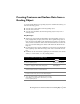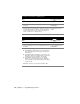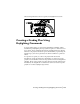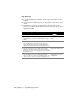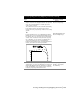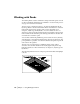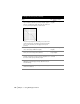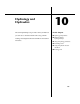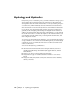Technical information
134 | Chapter 9 Using Grading Commands
Key Concepts
■ To use the Daylighting commands, an existing ground surface model is
required.
■ You can use either lightweight, 2D, or 3D polylines to draw the footprint
outline.
■ A match line is projected perpendicularly from each vertex on the
polyline to the surface model. The more vertices, the better the proposed
daylight match line.
To create grading plans using daylighting commands
Steps Use to locate
1 From the Grading menu, choose Daylighting
➤ Select
Daylight Surface to select into which surface the slopes
match.
Selecting the Daylight
Surface
2 Use the 3D polylines commands in the
Terrain
➤ 3D Polylines menu to create the proposed
design. Draft the proposed outline using 3D polylines
either at a continuous elevation or at changing elevations.
Creating 3D Polylines
3 From the Terrain menu, choose 3D Polylines
➤ Fillet
3D Polyline to fillet (round) the corners of the outline, as
necessary. This creates more daylight projections radially
around each corner.
Filleting 3D Polyline Vertices
4 From the Grading menu, choose Daylighting
➤ Add
Vertices to add more vertices to the polyline outline. The
closer the vertices, the more accurate the daylight slopes.
Adding Vertices to a Polyline
for Daylighting