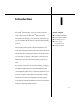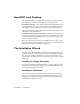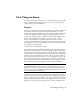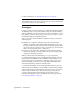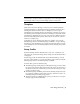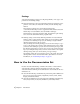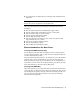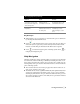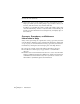Technical information
4 | Chapter 1 Introduction
For more information, see “Working with Projects” on page 24.
Tip Although it is not required, we suggest that you save the drawings in the
\dwg subfolder that is created in the project folder. This keeps the drawing and
the project files together for easier archiving.
Prototypes
Prototypes provide a convenient way for you to maintain standard settings for
the drawings. After you set up the drawing settings by using the Drawing
Settings command on the Projects menu, you can save them back to a proto-
type. When you create a new project, you can select a prototype to use for
the default settings for new drawing creation.
At first, prototypes may seem similar to templates. However, each serves a
distinct purpose:
■ Templates are comprised of drawing setup values that control the
elements of a drawing. These might include standard layers, text styles,
line types, dimension styles, and AutoCAD variables like Aperture. They
can also store blocks, such as a border or a company logo. For more infor-
mation, see the following section, “Templates.”
■ Prototypes store settings that determine how AutoCAD Land Desktop
behaves. For instance, a prototype might control point settings, output
settings, and standard point groups.
When you install AutoCAD Land Desktop, a root prototype folder
(C:\Documents and Settings\All Users\Application Data\Autodesk\AutoCAD
Land Desktop <Version Number>\<Release Number>\Data\Prototypes) is cre-
ated. Each prototype is represented by a subfolder of this root prototype
folder. For example, if you create a prototype named MYPROTO, then
AutoCAD Land Desktop creates the following folder:
C:\Documents and Settings\All Users\Application Data\Autodesk\AutoCAD
Land Desktop <Version Number>\<Release Number>\Data\Prototypes\myproto
AutoCAD Land Desktop always maintains default prototypes, one for feet
and the other for meters. If you delete these prototypes, then they are
recreated, using the default system settings, the next time you start
AutoCAD Land Desktop. For more information about prototype settings,
see “Prototype Settings” on page 22.