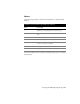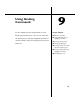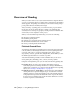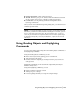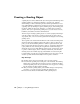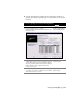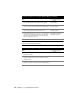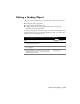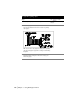Technical information
128 | Chapter 9 Using Grading Commands
NOTE The pages in the Grading Wizard correspond to the tabs in the Grading
Properties and Settings dialog boxes.
4 On the Slopes page, enter the Cut Slope and Fill Slope.
You can add and delete slope tags and edit stations.
Configuring the Grading
Slopes Settings
5 On the Corners page, choose a corner treatment for all
corners, or enter corner treatments for individual corners.
Configuring the Grading
Corners Settings
6 On the Accuracy page, select a method for spacing, and
enter increment values for the projection lines.
Configuring the Grading
Accuracy Settings
7 On the Appearance page, select the color, visibility, and
linetype for the grading object components, and then
select the grips you want visible in the drawing. Click
Finish to complete the process.
Configuring the Grading
Appearance Settings
To create a grading object using menu commands
Steps Use to locate
1 From the Grading menu, choose Slope
Grading
➤ Settings.
Creating Grading Objects
2 Using the tabs in the dialog box, enter settings for the
footprint, targets, slopes, corner treatments, accuracy,
and appearance.
Grading Settings
3 From the Grading menu, choose Slope Grading
➤ Apply
Grading to apply the settings and create a grading object.
Creating Grading Objects
To create a grading object using the Grading Wizard (continued)
Steps Use to locate