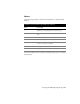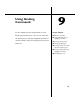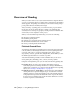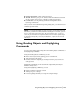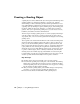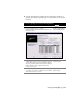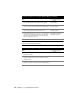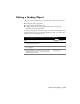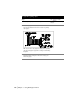Technical information
126 | Chapter 9 Using Grading Commands
Creating a Grading Object
A grading object is a three-dimensional object that represents finished ground
grading schemes. It is designed specifically to provide a fast, efficient
3D-modeling tool that accurately represents such design elements as road-
ways, embankments, parking areas, excavations, and ponds. You can create
a grading object by drawing a footprint, defining slopes, and defining grad-
ing targets, which are elevations, distances, or a surface that you want to
grade to. After you’ve generated a grading object, you can create contours,
breaklines, and surfaces from the 3D information.
The first step in creating a grading object is to draw a footprint, which repre-
sents the outline of the object you want to grade from. It can be a 2D or
3D polyline, line, or arc. You can also grade from the daylight of an existing
grading object.
The footprint stores elevational information at the vertices and interpolates
elevations along the segments between the vertices. After you draw a foot-
print, you can use the Grading Wizard to define footprint elevations, and
then you can select the target you want to grade to. You can also define target
regions, which are sections along the footprint that establish the target to
which the slope projects. With multiple target regions, you have the option
to grade to various targets, such as a surface, an elevation, and a distance.
Grading objects also include slope tags, which define a location along the
footprint where a specific slope is applied. When you use slope tags, you can
create slopes that transition smoothly from one grade to another.
Key Concepts
■ Grading objects can be created from open or closed footprints.
■ You can create a grading object using one of two methods. The Grading
Wizard steps you through every setting you need to establish, and then
creates the grading object. Or, you can use the two-step process of chang-
ing the settings, and then applying grading.
■ After you create a grading object, you can make changes in the grading
properties, or you can use grips to modify the grading object.
■ You can create surfaces and breaklines from a grading object.