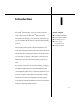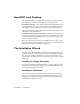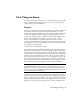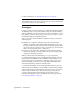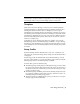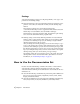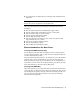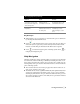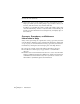Technical information
First Things to Know | 3
First Things to Know
This section is designed to introduce you to the elements that form the foun-
dation of AutoCAD Land Desktop: projects, prototypes, templates, setup
profiles, settings, and loading menus.
Projects
The project is a basic unit of AutoCAD Land Desktop. It is a directory structure
that contains all the data and settings relevant in designing a job. Data
includes points, surfaces, drawings, and any other data created or referenced
in your work. Drawings within a single project might illustrate separate
aspects of the design yet share a common database and use common styles.
When you install AutoCAD Land Desktop, a project folder (c:\Land
Projects <Version Number>, by default) is created. Each time you create a
project, a subfolder named <project name> is created within the project folder.
For example, if you create a project named 97201, then AutoCAD Land Desk-
top creates the following folder:
c:\Land Projects <Version Number>\97201
AutoCAD Land Desktop requires that drawings be associated with projects so
that it has a location in which to store its external files. When you start a new
drawing, you are prompted to select a project for the drawing. You can either
create a new project or assign the drawing to an existing project. The drawing
remains associated with that project as long as the project exists in the cur-
rent Project Path. If you delete the project or if you change the project path,
then you are prompted to select a project the next time you open the draw-
ing. You can also associate an existing drawing (already assigned to a project)
with a different project by using the Reassociate Drawing command.
Note If you open a drawing, or create a new drawing, without using the
AutoCAD Land Desktop versions of the New and Open commands, you are
prompted to select a project with which to associate the drawing. If you decline
to select a project, then AutoCAD Land Desktop automatically creates a project
called _scratch and links the drawing to it.
When you create a new project, you must specify a name and a prototype
(default settings for new drawings that are associated with the project) for the
project. You can also add a description of the project and any keywords that
help you identify the project. When you are searching for a project, you can
filter the list of projects based on the keywords to find a particular project.