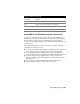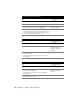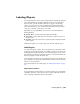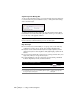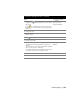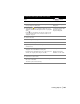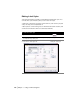Technical information
Labeling Objects | 107
To label lines with tag labels and create a table
Steps
Use to locate
1 Draw some lines by using the LINE or PLINE command. Draw Lines
2 From the Labels menu, choose Show Dialog Bar to display
the Style Properties dialog bar.
Using the Style Properties
Dialog Bar
3 Verify that the icon is displayed. When this icon is
displayed, the Current Label Style list shows only tag label
styles.
If the icon is displayed, then the list of styles shows
only regular label styles. You can click the label icon to
display the tag icon.
Selecting the Current Label
Style from the Style
Properties Dialog Bar
4 Click the Line tab.
5 Select the Tag Number style.
6 Select the lines that you want to label.
7 Right-click, and then choose Add Tag Label from the
shortcut menu.
8 From the Labels menu, choose Add Tables
➤ Line Table to
display the Line Table Definition dialog box.
By default, the Column Definitions are set up to place line
number, line length, and bearing in the table.
Creating a Line Table
Changing the Column
Definitions of a Line Table
9 Click OK to create the table.
10 Select an insertion point for the table. This is the upper-
left corner of the table.
The table is placed in the drawing.