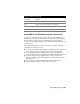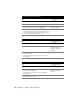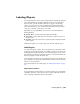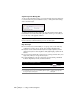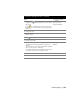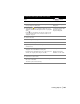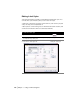Technical information
104 | Chapter 6 Listing and Annotating Plans
Style Properties Dialog Bar
To choose the current label styles, you can use the Style Properties dialog bar
to switch between tag and normal label styles, to change the label settings,
and to edit label styles.
To display the Style Properties dialog bar, select Show Dialog Bar from the
Labels menu. You can dock the dialog bar either on the top or bottom, but
not to the side, of the graphics window.
Tip To move the dialog bar into either the menu or the command line areas,
but to not dock it, hold down CTRL as you move the dialog bar.
Key Concepts
■ You can label objects individually or as a group, and you can label any
combination of lines, curves, spirals, and polylines simultaneously.
■ Polylines use the current line label style for straight segments, and the
current curve style for curved segments. Only lightweight polylines can be
labeled.
■ You can control label details, such as arrows, spacing, alternate units, and
angle units, when you set up the label styles.
■ To label alignments, contours, and parcels, use the labeling commands
from the Alignments, Terrain, and Parcels menus.
To label lines with dynamic labels
Steps
Use to locate
1 Draw some lines by using the LINE or PLINE command. Draw Lines
2 From the Labels menu, choose Show Dialog Bar to display
the Style Properties dialog bar.
Using the Style Properties
Dialog Bar