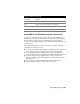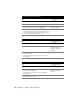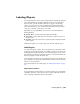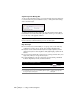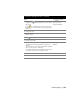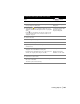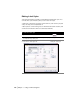Technical information
Labeling Objects | 103
Labeling Objects
You can label the lines, curves, spirals, and polylines in drawings by using the
AutoCAD Land Desktop labeling commands. Each object can have more
than one label. You can customize label styles to apply to the drawing
objects, or you can use one of the predefined label styles included with
AutoCAD Land Desktop. You can include the information either along an
object, at a point next to the object, or in a table.
Depending on your requirements, you can choose from three different
labeling methods:
■ Dynamic labels: Creates labels that update automatically.
■ Static labels: Creates labels that never change as you move an object or
modify a style.
■ Tag labels: Tags each object with a tag label and places detailed informa-
tion in a table.
All methods require you to select a label style, and then label the object.
Label Styles
To control the display of labels, and to specify the type of information that
is labeled, you can set up label styles. For example, you can set up a label style
which labels the distance and direction of a line and displays on top of the
line. Whenever you modify a style that was used to create dynamic labels, the
labels are updated to reflect the edited style.
Point label styles control the use of description keys for points, and they can
also be formatted to label points with information that is located in external
Microsoft
®
Access databases.
For more information about label styles, see “Editing Label Styles” on page
108.
Object Shortcut Menu
By using the Object shortcut menu, you can have quick access to the labeling
commands. Select the objects that you want to label, right-click, and then
select a labeling command from the shortcut menu.