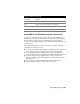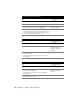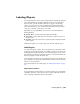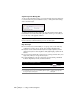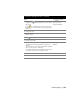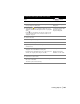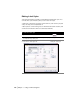Technical information
102 | Chapter 6 Listing and Annotating Plans
To track the elevation of a surface
Steps
Use to locate
1 Build a surface. Building a Surface
2 Make that surface the current surface. Making a Surface Current
3 From the Inquiry menu, choose Track Elevation. Tracking Elevations
4 Move the pointing device over the surface.
The surface elevation is displayed on the status bar. If you
move the pointing device outside the surface area, then
an out-of-bounds message is displayed.
To list the station and offset of a location in relation to the current alignment
Steps
Use to locate
1 Define an alignment. Defining Alignments
2 From the Inquiry menu, choose Station/Offset Alignment. Listing the Station and
Offset of a Location in
Relation to the Current
Alignment
3 Select a location in the drawing area that is adjacent to the
current alignment.
The station and offset of the location is listed on the
command line.
To list the alignments that are defined in the project
Steps
Use to locate
1 Define at least one alignment. Defining Alignments
2 From the Alignments menu, choose Alignment
Commands
➤ List Defined.
The defined alignments are listed in the AutoCAD
Text Window.
Listing the Alignments
Defined in the Current
Project
3 To continue, press any key.