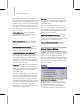9
1018 Chapter 9: Surface Modeling
The angle threshold spinner, to the right of the
Explode button, lets you specify the ang le between
faces below which separation will not occur. For
example, al l sides of a box are at 90-degree angles
toeachother.Ifyousetthespinnerto90orabove,
exploding the box changes nothing. However, at
any setting below 90, the sides all become separate
objects or elements.
To Objects/Elements—Specifies whether the
exploded faces b ecome the separate objects or
elements of the current object.
Remove I sola ted Verti ces—Deletes all isolated
vertices in the object regardless of the current
selection.
Select Open Edges (Edge level only)—Selects all
edges with only one face. In most objects, this
showsyouwheremissingfacesexist.
Create S hape f r om Edges (Edge l evel onl y)—After
selecting one or more edges, click this button to
create a spline shape from the selected edges. A
Create Shape dialog appears, letting you n ame
the shape, set it to Smooth or Linear, and ignore
hidden edges. The new shape’s pivot is placed at
the center of the mesh object.
View Align—Aligns all vertices in selected objects
or sub-objects to the plane of the active viewport.
If a sub-object level is active, this function affects
only selected vertices or those belonging to
selected sub-objects.
Inthecaseoforthographic viewports (page 3–986),
usingViewAlignhasthesameeffectasaligning
to the construction grid when the home grid is
active. When aligning to a perspective v iewport
(including camer a and lig ht views), the vertices are
reoriented to be aligned to a plane that is p ara l lel
to the c amera’s v iewing plane. This plane is
perpendicular to the view direction that is closest
to the vertices’ average position.
Grid Align—Aligns a l l vertices in selected objects
or sub-objects to the plane of the current view. If
a sub-object level is act ive, function aligns only
selected sub-objects.
This function aligns the selected vertices to the
current construction plane. The current plane is
specified by the active viewport in the case of the
home grid. When using a grid object, the current
plane is the active grid object.
Ma k e P la nar (s ub-object levels onl y)—Forces all
selected sub-objects to become coplanar. The
plane’snormalistheaveragesurfacenormalofall
faces attached to the selected sub-objects.
Collapse (sub-object levels only)—Collapses
selected sub-objects into an averaged ver tex.
Attach Options Dialog
Select an editable mesh object. > Modify panel > Attach
button
The Attach Options dialog appears when you
attach two or m ore objects to which materials have
been assigned. It provides three different methods
ofcombiningthesub-materialsandthematerial
IDs in the two objects.
Interfa ce
Ma tch M ater i al IDs to Ma ter ia l—The number
of material IDs in the attached objects are
modified so they are no greater than the number
of sub-materials assig ned to t hose objects.
For example, if you have a box with only two
sub-materials assigned to it, and you attach it to