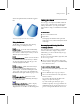8
498 Chapter 8: Modifiers
To mak e multiple modifier instances unique:
1.
Select two or more objects with the same
instanced modifier. The stack now shows what
the objects have in common.
2. Choo se the instanced modifier in the stack.
There can b e more than one instanced modifier
in this stack. Click the one you want to make
unique for each of the selected objects.
3. Click Make Unique.
4. Click Yes to make the two objects become
independent of one another. Click No for
thetwoobjectstocontinuetosharethesame
instanced modifier, but separate from the
instance in the original group.
The parameters for this modifier disappear,
because the objects no longer share the
modifier. For each object, the modifier is now
separate from the set of instanced modifiers.
As with a single object, the parameters and gizmo
are unchanged in the now unique modifiers.
• Toaccesstheuniquemodifiers,selectthe
objects individually.
Note: If both t he object and the mo d ifier are
instances, you can choose either in the st ack
before you click Make Unique.
World-Space Modifiers
World-space modifiers act as object-specific
spacewarps. Theyarecarriedwiththeobject,
but like space warps use
world space (p age
3–1130)
rather than object space for their effects.
World-space modifiers eliminate the need for
binding to a separate space-warp gizmo, making
them convenient for modifying a single object or
selection set.
You apply world-space modifier like you apply
standard object-space modifier. You can access
world-space modifiers from the Modifiers
menu, the Modifier List in the Modify panel,
and applicable
modifier sets (page 3–814)
.A
world-space modifier is indicated by either
an aster isk or the letters “WSM” next to its
name. (The asterisk or “WSM” distinguishes the
world-space version from the object-space version
ofthesamemodifier,ifoneexists.)
When you assig n a world-space modifier to an
object, it appears at the top of the modifier stack,
listed as a binding, in the same area as the space
warp bindings.
For a list of world-space mo difiers, see
List of
Available Modifiers (page 1–483)
.
World-Space Modifiers and Earlier Space
Wa rps
3ds Max 1 provided PathDeform and MapScaler
space war ps. In subsequent versions, these were
replaced by comparable world-space modifiers.
Whenyouopenav1MAXfileinalaterversion
of 3ds Max, objects bound to the v1 space warps
are automatically assigned the corresponding
world-space modifiers.
Came ra Map Mo difier (World
Space)
Modify panel > Select an object. > Modifier List >
World-Space Modifiers > * Camera Map
Select an object. > M odifiers menu > UV Coordinates > *
Camera Map
The Camera Map world-space modifier is similar
to the
Camera Map modifier (page 1–547)
,inthat
it applies UVW mapping coordinates to the object
based on a specified camera. As a result, if you
assign the same map as a Screen environment to