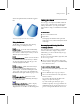8
How Instanced Modifiers Work 497
Objects sharing a single instanced modifier
Ident if yi ng Ins ta nced M odif i ers
You can quickly lose track of which objects share
the same mod ifier. An option on the Views menu
highlights those objects.
To identify objects sharing instanced modifiers:
1.
Select an object w ith an instanced modifier.
Choose the instanced mo difier in its stack.
2. Choo se Views menu > Show Dependencies.
Other objects with instances of the same
modifier appear in a distinctive color (purple
by default).
Adju sti ng I nst anced M odif ier s
You can make changes to an entire set of objects
from a single instance. This is a major advantage
of instanced modifiers.
To adjust instanced modifiers:
1.
Selectanyobjectinasetofobjectswith
instances of the same modifier.
2. Choo se the instanced modifier in its stack.
The single object highlig hts and the appropriate
gizmos appear for the entire selection set.
Adjustmentstothismodifiernowaffectthe
entire set.
Changing the parameter of an instanced modifier for
one object affects all the objects sharing the modifier.
Making Instanced Modifier s Unique
At some point in your work, you might want
to turn a modifier instance into a local copy
thataffectsonlyasingleobject. Todoso,click
Make Unique (page 3–812)
on the Modify panel.
This button appears beneath the modifier stack
display.(MakeUniqueisalsoavailableasapop-up
menu choice when you right-click the instanced
modifier’s name in the stack display.)
To mak e a n instanced modifier unique:
1.
Select an object with an instanced modifier.
2. Choose the instanced modifier in its stack.
3. Click Make Unique beneath the modifier
stack display. The modifier is no longer listed in
italic text and if Show Dependencies is set, the
highlight disappears from the other objects.
The modifier is now separate from the set of
instanced modifiers. Adjustments you m ake
to this modifier no longer affect other objects.
Its parameters and gizmo remain unchanged
from their original, instanced settings until you
adjust them.