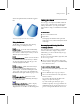8
492 Chapter 8: Modifiers
Editable Spline (page 1–284)
Editable Patch Surface (page 1–950)
To apply an Edit modifier, see any of the following
topics:
Edit Mesh Modifier (p age 1–613)
Edit Spline Modifier (page 1–671)
Edit Patch Modifier (page 1–617)
To apply a Select modifier, see the following topics:
Mesh Select Modifier (page 1–710)
Poly Select Modifier (page 1–752)
Spline S elect Modifier (page 1–822)
Volume Select Modifier (page 1–935)
Patch Select Modifier (page 1–743)
Modi fy ing at the S ub-Object Level
To achieve hig hly detailed modeling effects, you
can directly transform, modify, and align the
geometry of objects at the
sub-object level (page
3–1111)
.
Sub-objectsarethepiecesthatmakeupobjects,
such as vertices and faces. You can also access
and transform the sub-object components of
modifiers.
The particular geometry available at sub-object
level depends on the object type. See
Edit
Modifiers and Editable Objects (page 1–491)
for
details on each object type.
In a row of column sub-objects, a single column has been
modified at the sub-object level.
Ma kin g a S ub-Object S electi on
These are the general steps in setting up an object
for sub-object select ion. See
Edit Modifiers
and E ditable Objects (page 1–491)
for more
information.
1. Convert the object into an editable object such
as an editable mesh, editable spline, editable
poly, and so on. (Some modifiers you can apply
to the object, such as Edit Mesh, Mesh S elect or
Spline Select, also have sub-object levels.)
Tip: Work in a w ireframe viewport so you can
see the geometry.
2. On the modifier stack display, click the
plus icon to the left of the name of the modifie r
or editable object. This expands the object’s