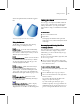8
Edit Modifiers and Editable O bj e cts 491
To collapse the stack:
1.
Right-click the modifier stack display.
2. If modifiers have been applied to the object,
choose Collapse To or Collapse All.
Collapse To—Collapses the stack, up to and
including the chosen modifier, into an editable
object. Modifiers on the stack above the chosen
modifier are not affected, and you can still
adjust them individually.
The resultant object type depends on the
uppermost modifier that outputs a specific
geometry type, if any. If the stack contains no
such modifier, the result is an
editable mesh
(page 1–984)
. If the collapsed portion of the
stack contains a modifier that outputs a specific
geometry type, and no other such modifier is
aboveit,theresultisthattypeofobject.For
example, if the topmost such collapsed modifier
isEditPoly,theresultantobjectisEditablePoly.
Collapse All—Collapses the entire stack into
an editable object, other than world-space
bindings. Any world-space bindings on t he
stack are lef t intact.
The resulting stack list shows a single entry:
EditableMesh,unlessanymodifiersonthe
stack output a different type of geometry. For
example, if the topmost such modifier is Edit
Poly , the resultant object is Editable Poly .
If no mod ifiers are applied to the object, choose
one of the Conv ert To options:
•EditableMesh
•EditableSpline
•EditablePatch
•EditablePoly
•NURBS
Note: Depending on the object type, not all
Convert To options might be available.
Edit Modif iers a nd Edi table
Objects
To achieve highly detailed mo deling effects, you
can directly tr a nsform, modify, and align the
geometry of objects at a
sub-object level (page
3–1111)
,usingthe
Modif y panel (page 3–801)
.
Thefollowingtableshowsthedifferentobject
t yp es and their respective sub-objects.
Object Type Sub-Object Geometry
Mesh Vertex, Edge, Face, Polygon, Element
Poly Vertex,Edge,Border,Polygon,Element
Spline Vertex, Segment, Spline
Patch Surface Vertex, Edge, Patch, Element, Handle
NURBS Curve Curve CV or Point, Curve
NURBS Surface Surface CV or Point, Surface
With the exception of NURBS, to gain access to an
object’s sub-objects, in most cases you must first
either convert the object into an editable object,
or apply any of various modifiers to the object,
such as Edit Mesh/Spline/Patch or Mesh/Spline
Select. The Select mo difiers simply let you specify
sub-objects for modification by subsequently
applied modifiers. The distinctions between
transforming an object into an editable object and
apply ing an Edit modifier to it are as follows:
Method Advantage Disadvantage
Editable objec t More efficient
Can animate
sub-objects
Lose creation
parameters
Edit/Select
modifier
Keep creation
parameters
Less efficient
Cannot animate
sub-objects
To convert a paramet ric object to an editable
object, see any of the following topics:
Editable Mesh Surface (p age 1–984)
Editable Poly Surface (page 1–1012)