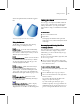8
490 Chapter 8: Modifiers
for object-space t ypes, the paste o ccurs at the
top of the world-space section. The reverse is
also true.
Unique a nd Instanced Modifiers
By default, p asted modifiers are
unique:
they lose
all connection with the modifier from which they
were copied. Compare with an
instanced
modifier,
which is shared betwe en two or more objects.
Changing a parameter on an instanced mo difier
automatically changes the same parameter on the
other instanced objects.
To create an instance of a modifier:
• After copying or cutting the modifier,
right-click and choose Paste Instanced.
In the stack, the name of an instanced modifier
appears in italics.
Any instance of a modifier controls all other
instances. Use this feature when you want a
number of objects to t ake on the same feature.
For example, copy ing an instanced
Bend modifier
(page 1–541)
to a number of trees would make
them all bend identically. Changing Bend
parameters on any one tree would change the b end
on all the others.
To r emove the i nstancing fr om a modifier :
• Select the insta
nced modifier and click
MakeUnique.Thisconvertsthemodifierfrom
instanced to unique.
UsingMakeUniquewithMultipleItems
Assume you have a group of trees all sharing the
same instanced Bend modifier. If you select two
of them and clic
k
Make Unique (page 3–812)
,a
message asks, "Do you want to make the selected
objects unique with respect to each other?"
• If you click Yes, the two t rees become
independent of one another. Each has a unique
copyofthemodifierandcanbebentseparately.
• If you click No, the two trees continue to share
thesameinstancedmodifier,butseparately
from the instance in the original group. The
two trees can be bent together.
See
How Instanced Modifiers Work (page 1–496)
.
Collapsing the Stack
You can use Collapse All or Collapse To to collapse
all or p art, respect ively, of an object’s stack to an
editable object that preserves the cumulative effect
of the collapsed modifiers on the base object. You
might choose to do this in these cases:
• You’ve finished mo difying an object and want
to keep it as is.
• You want to discard an object’s animation
tracks. Alternatively, you can ALT+right-click
a selected object and choose Delete S elected
Animation.
• You want to simplify a scene and save some
memory.
Note: In most cases, collapsing all or part of the
stack wil l save memory. However, collapsing some
modifiers, such a s Bevel, increases file size and
memory use.
After you collapse an object’s stack, you can no
longer parametrically adjust either its creation
parameters or the individual modifiers affected by
thecollapse.Animationtracksthatwereassigned
to such parameters also disappear.
Collapsing the stack does not affect the object’s
transforms; it affects world-space bindings only if
you use Collapse To. Collapsing the stack does not
save memory if the stack contains no modifiers.
Tip: Before you use either Collapse option, use File
menu>SaveSelectedtopreserveacopyofthe
original parametric object.