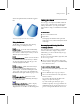8
Editing the Stack 489
and on the right-hand tube, the Bend is applied
first.
Results of reversing stac k order of two m odifiers
Using the B uttons
The Modifier Stack rollout has the following
buttons to help you manage the stack:
Pin Stack—Locks the stack and all Modify
panel controls to the selected object’s stack. You
can continue to edit the object even if you sele ct a
different object in the view ports.
Show End Result—When on, shows the effect
of the entire stack on the selected object. When
off, shows the effect of the stack only up to the
currently high lighted modifier.
Mak e Unique—Makes an instanced object
unique, or an instanced modifier unique to a
selected object. See details in
Editing the Stack
(page 1–489)
. This option is also available from
the
Modifier Stack right-click menu (p age 3–809)
.
Remove Modifier—Deletes the current
modifier from the stack, eliminating all changes
caused by that modifier.
Configure M odifier Sets—Click to display
a pop-up menu that lets you configure how to
display and choose modifiers on the Modif y panel.
Editing the Sta ck
You can copy, cut, and paste m odifiers within an
object’s stack, or into the stacks of other objects.
Among other features, you can give modifiers
explicit names to help you remember the intended
effect.
To edit the s tack:
1.
Choose an item in the stack.
2. Rig ht-click.
This displays the
Modifier Stack right-click
menu (page 3–809)
, which is briefly introduced
in this topic.
Rea rra nging and Sha ring M odifiers
To rearrange modifiers:
Theeasiestwaytomoveamodifiertoadifferent
location in the stack is simply to drag it there.
Alternatively, you can use the following cut/copy
and p aste procedure.
1. Choose one or more modifiers, right-click, and
choose Copy or Cut.
2. Choose a new location in the list, right-click,
and choose Paste. The paste occurs immediately
above the new location.
To share modifiers with other objects:
1.
Choose one or more modifiers, right-click, and
choose Copy.
2. Select a different object or group of objects.
3. Choosealocationinthenewstack,right-click,
and choose Paste.
You can a ls o drag from the modifier stack
display to an object in a viewport.
Tip: Select world-space and object-space
modifiers separately. Cut, C opy, and Paste are
disabled if b oth types are selected. If you try to
paste a world-space modifier into the sect ion