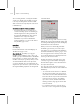8
Editable Poly Surface 1015
selected, hold down both CTRL and SHIFT
as you change the level. For example, if you
convert a vertex selection to a polygon selection
w ith CTRL+SHIFT+click, the resultant
selection includes only those polygons a l l of
whose vertices were originally selected.
•
To convert the selection to only sub-objects
that border the selection, hold down SHIFT as
you change the level. The selection conversion
is inclusive, meaning:
• When you convert faces, the resulting
selection of edges or vertices all belong to
selected faces that bordered unselected faces.
Only the edges or ver tices that bordered
unselected faces are selected.
Face selec t ion (left) converted to vertex border
(center) and edge border (right)
• When you convert vertices to faces, the
resulting selection of faces had all of their
vertices selected and bordered unselected
faces. When you convert ver tices to edges,
the resulting selection contains only edges
all of whose vertices were previously selected
and only edges of faces that did not have all
vertices selected; t hat is, of faces around the
border of the vertex selection.
Vertex selection (left) converted to edge border
(center) and face border (ri ght)
• When you convert edges to faces, the
resulting selection of faces had some but
not all of their edges selected, and were
next to faces with no edges selected. When
you convert edges to vertices, the resulting
ver tices are on previously selected edges,
butonlyatintersectionswherenotalledges
were selected.
Edge selection (left) converted to face border
(center) and vertex border (right)
Conversion commands are also available from the
quad menu.
Vertex—Turns on Ver tex sub-object level,
which lets you select a ver tex beneath the cursor;
region selec tion selects ver tices within the region.
Edge—Tur ns on Edge sub-object level, which
lets you select a polygon edge beneath the cursor;
region selection selects multiple edges within the
region.
Border—Turns on Border sub-object level,
which lets you select a sequence of edges that
borders a hole in the mesh. Borders are always
composed of edges with faces on only one side of
them, and are always complete loops. For example,
a box doesn’t have a b order, but the teapot object
has a couple of them: on the lid, on the body, on
the spout, and two on the handle. If you create
a cylinder, then delete one end, the row of edges
around that end forms a border.
When Border sub-object level is active, you can’t
selectedgesthataren’tonborders. Clickinga
single edge on a border selects that whole border.
You can cap a b orders, either in Editable Poly or by
applying the
Cap Holes modifier (page 1–550)
.