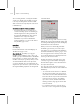8
Editable Poly Surface 1013
discuss these options for each of t he polymesh
components.
•Passasub-objectselectiontoamodifier
higherinthestack.Youcanapplyoneormore
standard mo difiers to the select ion.
• Use the options on the Subdivision Surface
rollout to alter surface characteristics.
Tip: You can exit most Editable Poly command
modes, such as Extrude, by right-clicking in the
active viewport.
Editable Poly Wor k flow
Sub-object-specific funct ions in the Editable Poly
user interface can be found in their own rollouts,
leaving the Edit Geometry rollout with functions
thatcanbeusedatmostsub-objectlevels,aswell
as at the object level.
Also, many commands are accomp anied by a
Settings button, which gives you a second way to
use the command:
• In Direct Manipulation mode, activated by
clicking the command button, you apply the
command by m anipulating sub-objects directly
in the viewp ort. An example of this is Extrude.
Note: Some buttons, such as Tessellate, operate
on the mesh i mmediately, with no viewport
manipulation required.
•
Interactive Manipulation mode is well suited
to experimentation. You activate this mode
by clicking the command’s Settings button.
This opens a non-modal settings dialog and
places you in preview mode, where you can set
parameters and see the results immediately in
the viewport. You can then accept the results by
clicking OK, or reject them by clicking Cancel.
Youcanalsousethismodetoapplythesameor
different sett ings to several different sub-object
select ions in a row. Make the selection,
optionally change the settings, click Apply, and
then repeat with a different selec tion.
Impor tant: When you click Apply, the settings are
“baked into” t he selec tion, and then applied again
to the selection as a preview. If you then click OK to
exit, you will have applied the settings twice. I f your
intention is to apply them only once, simply click OK
the first time, or click Apply, and th en Cancel.
Note:
Changes implemented in Interactive
Manipulation mode cannot be animated.
See also
Poly Select Modifier (page 1–752)
Turn To Poly Modifier (page 1–863)
Procedure
To produce a n edit able poly object:
Firstselectanobject,andthendooneofthe
following:
• If no modifiers are applied to the object, In
the Modify pa nel, right-click in the modifier
stackdisplayandchooseEditablePolyfromthe
Convert To list on the pop-up menu.
• Right-click the object and choose Convert To
Editable Poly from the Convert To submenu in
the Transform quadrant of the quad menu.
• Apply a modifier to a parametric object that
turns the object into a poly object in the
stack display, and then collapse the stack. For
example, you can apply a
Tur n To Poly mod ifier
(page 1–863)
.
To collapse the stack, use the
Collapse utility
(page 1–948)
and set Output Type to Modifier
Stack Result, or right-click the object’s modifier
stack and then choose Collapse All.
Converting an object to Editable Poly format
removes all parametric controls, including the
creation parameters. For example, you can no
longer increase the number of segments in a box,