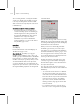8
1012 Chapter 9: Sur face Modeling
Slice Pla ne—
Creates a gizmo for a slice plane that
canbepositionedandrotatedwhereyouwantto
slice the edges. Also enables the Slice button.
Slice—Performs the slice operation at the location
ofthesliceplane.TheSlicebuttonisavailableonly
whentheSlicePlanebuttonishighlighted. This
tool slices the mesh just like the
Slice modifier
(page 1–815)
in “Operate On: Face” mode.
Note: Slice works only on a sub-object selection.
Make the selection before activating Slice Plane.
Cut —Lets you div ide a edge at any p oint, then
divide a second edge at any point, creating a new
edge or edges between the two points. Clicking
the first edge sets the first ver tex. A dotted line
tracks the cursor movement until you click a
second edge. A new vertex is created at each edge
division. Alternately, double-clicking an edge
simplydividesthatedgeatthepointclicked,with
invisible edges on either side.
You can use Cut to cut across any number of faces,
even across an entire object. Click one edge to
start the cut, and a second edge to end the cut.
Use
Snaps (page 2–35)
with Cut for precision. Cut
supports Midpoint, Endpoint, and Vertex snaps .
Yo u c a n a l s o u s e t h e k e y b o a r d s h o r t c u t ALT+C to
toggle Cut mode.
Impor tant: When using the Cut tool to add new edges,
you should work in a non-Perspective viewport, such
as Front or User. If you use Cut w hile working in a
Perspective viewport, you may find that the created
edges appear to jump o r aren’t placed correctly. Using
an orthogonal viewport will allow the cuts to appear
where you c lick.
Tip:
WhenperformingaCut,turnonSelection
rollout > Ignore Backfacing to avoid accidentally
selecting edges on the back side of the mesh.
Split—When on, the Slice and Cut operations
create double sets of vertices at the points where
the edges are divided. This lets you easily delete
thenewfacestocreateholes,oranimatethenew
facesasseparateelements.
Refine Ends—When on, adjacent faces at the ends
ofthecutarealsodividedbyadditionalvertices,
so that t he sur face st ays contiguous. When Refine
Ends is off, the surface will have a seam where
the new vertex meets the adjacent face. For this
reason, it’s a good idea to keep Refine Ends turned
on, unless you are sure that you don’t want the
extra vertices created.
RefineEndsaffectsonlyCut. Itdoesnotaffect
Slice.
Pol y mes hes
Editable Poly Sur face
Create or select an objec t. > Qu ad menu > Transform
quadrant > Convert To submenu > Convert to Editable
Poly
Create or select an object. > Mo dify panel > Right-click
the base objec t in the stack. > Choose Convert to:
Editable Poly.
Editable Poly (page 3–1026)
is an editable object
with five sub-object levels: vertex, edge, border,
polygon, and element. Its usage is similar to that
of an
editable mesh object (page 1–984)
,with
controls for manipulating an object as a polygon
mesh at various sub-object levels. Rather than
triangular faces, however, the poly object’s faces
are polygons with any number of vertices.
Editable Poly gives you these options:
• Transform or SHIFT+Clone the selection, as
w ith any object.
•UsetheoptionssuppliedontheEditrollouts
to modify the selection or object. Later topics