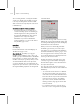8
1010 Chapter 9: Sur face Modeling
Condense Material IDs selec ted. This
maintains the appearance of the objects, and
results in the fewest additional sub-materials
or IDs.
•Usethesecondoption(MatchMaterialto
Material IDs) when you need to maintain the
original material ID assign ments.
• Avoid using the third option, unless you need
to repeat a 3ds Max version 1 attachment for
compatibility with a previous project.
• Leave Condense Material IDs selected unless
you have an unassigned sub-mater ia l that you
want to keep for future assignment.
• Perform Edit menu > Hold before performing
the attach.
Cut and Slice
Select an editable mesh object. > Modify panel >
Selec ti o n rollo ut > (O p tional: Choose a sub-object level.)
>EditGeometryrollout>CutandSlicegroupbox
ThetoolsavailableintheCutandSlicegroup
let you subdivide edges and faces to create new
vertices, edges, and faces. You can slice an editable
meshobjectatanysub-objectlevel;theCuttool
is available at every sub-object level except the
Vertex sub-object level.
Pr ocedur es
To crea t e a new fa ce us i ng Cut:
1.
Convert the geometry to an editable mesh.
2. OntheModifypanel,choosethe
object’s Edge (or Face, Polygon, or Element)
sub-object level.
3. On the S election rollout, turn on Ignore
Backfacing.
4. On the E dit G e ometry rollout, in the Cut and
Slicegroup,clicktheCutbutton.
5. Click the first edge you want to subdivide, and
then move your cursor toward the second edge.
Thecursorchangestoaplussignwhenover
an edge, and a dotted line connects the initial
pointwheretheedgewasclickedwiththe
current cursor location.
6. Click the second edge. This edge can be
anywhere, cutting across as many faces as you
like. A new visible edge appears.
7. At this point, a new dotted line is connected
to the mouse cursor, originating from the last
point you clicked.
8. Continueclickingedgestocut.Tostartfroma
differentpoint,right-click,andthenselectthe
new star t point. To finish cutting, ri ght-click
twice.
Yo u c a n u s e
Snaps (page 2–35)
w ith Cut. To
divide an edge in half, set Snaps to midpoint.
To start or end a cut at a vertex, set snap to
vertex or endpoint.