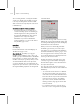8
Attach Options Dialog 1009
Edit Vertex Colors group
Use these controls to assign the color, illumination
color (shading), and alpha (transparency) values
of vertices on the selected face(s).
Co lor—Click the color swatch to change the color
of vertices on the selected face(s). Assigning vertex
colors at the face level prevents blending across the
face(s).
Illumination—Click the color swatch to change
the illumination color of vertices on the selected
face(s). This lets you change the i l lumination
without changing the vertex’s color.
Alpha—Lets you assign an alpha (transparency)
value to vertices on the selected face(s).
The spinner value is a percent age; zero is
completely transparen t and 100 is completely
opaque.
Attach Options Dialog
Select an e ditable me sh ob j ect. > Modify p ane l > Attach
button
The Attach Options dialog appears when you
attach two or more objects to which materials have
been assigned. It provides three different methods
ofcombiningthesub-materialsandthematerial
IDs in t he two objects.
Inter face
Match Material IDs to Material—The number
ofmaterialIDsintheattachedobjectsare
modified so they are no greater than the number
of sub-materials assigned to those objects.
For example, if you have a box with only two
sub-materials assigned to it, and you attach it to
another object, the box will have only two material
IDs, instead of the six it was assigned on creation.
Match M ateria l to Material I Ds—Maintains the
original ID assignment in the attached objects
by adjusting the number of sub-materials
in the resulting multi/sub-object material.
For example, if you attach two boxes, both
assigned single materials, but with their default
assignment of 6 material IDs, the result would be
a multi/sub-object material with 12 sub-materials
(six containing instances of one box’s material,
and six containing instances of the other b ox’s
material). Use this option when it’s important to
maintain the original material ID assig nments in
your geometry.
Note: If you want to make the instanced
sub-materials unique, select them in Track View,
andclicktheMakeUniquebuttonontheTrack
View toolbar. You c an also make them unique
one at a time w ith the
Make U nique button (page
2–1286)
in the Material Editor.
Do Not Modify Mat IDs or Materia l—Do es not adjust
the number of sub-materials in the resulting
sub-object material. Note that, if the number of
materialIDsinanobjectisgreaterthanthenumber
of sub-materials in its multi/sub-object material,
then the resulting face-material assignment might
be different after the attach.
Co ndense Material IDs— Affects the Match Material
IDs To Material option. When this is on, duplicate
sub-materials or sub-materials that aren’t used in
the objects are removed from the multi/sub-object
material that results from the attach operation.
Default=on.
Tips
• In most cases, use the first option (Match
Material IDs to Material) while keeping