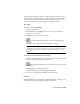2009
could adjust the tangents for frame 8 so that their length pulls more of the
curve towards its keyframe and away from the keyframes on frame 1 and 16.
When rendered, the ball will be more visible on screen near the top of its
bounce and blurrier near the points where it touches the ground.
Procedures
To assign a Custom tangent type:
1 Open the Curve Editor.
2 In the Hierarchy list, highlight a track that uses any controller that
displays keys on the curve.
3 Highlight one or more keys on the curve.
4
On the Key Tangents: Track View toolbar, click Set Tangents to
Custom.
The handles are now all Custom and available for editing.
TIP If a highlighted key has Auto Tangency set, you can just move its handle
to instantly convert the key to Custom. For selections of multiple keys, choose
Lock Tangents, then move any handle to convert all the keys to Custom
tangency.
To edit the horizontal length of a Bezier handle:
1 Assign a Custom Tangent type to the key you want to edit on the function
curve, or highlight a key that already has one.
2
Make sure Show Tangents is on. The toggle is located on the Track
View toolbar.
3 Highlight the key on the function curve.
Tangent handles appear on the highlighted keyframe.
4 Move one of the handles horizontally away from its key.
Interface
Show Tangents Displays the tangents of highlighted vertices, whereupon you
can adjust the tangents by dragging the handle endpoints.
Curve Editor | 3659