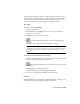2009
Show Tangents
Track View > Curve Editor > Curves: Track View Toolbar > Show Tangents
button
Show Tangents lets you view adjust the tangents of highlighted vertices in
Curve Editor.
Custom Tangent
You can assign the Custom Tangent type to any controller that displays keys
on a curve. Highlight the key on the curve and then click the Set Tangents
To Custom icon on the Key Tangents: Track View toolbar to display the handle
controls.
The tangent handles can be either continuous or discontinuous. To make a
handle discontinuous, hold down the Shift key when you move it.
■ Continuous handles behave like a single lever with its pivot point at the
key location. Moving either end of the handle also moves the opposite
end, maintaining the continuity of the tangent. The function curve, and
the animation it represents, moves smoothly through a key with continuous
tangent handles.
■ Discontinuous handles behave like leaves on a hinge, with the hinge pin
at the key location. Each end moves independently of the other.
To convert a discontinuous tangent to a continuous tangent, change the
tangent type from Custom to Smooth and then back to Custom again. This
technique is performed at the key level and can affect unselected vertices if
they belong to the same key as one of the selected vertices.
Horizontal Bezier Handle Control
When using the Custom Tangent type, a tangent handle can be moved
horizontally in length away from its keyframe to affect the shape of the
function curve. This affects the amount of influence the keyframe has over
the interpolation between keyframes.
This feature can be used to aid in the slow-in and slow-out workflow of
traditional animation. For example, suppose you're animating a ball bouncing
up and down on the world’s Z axis. On frame 1, the ball is on the ground; on
frame 8, the ball is in the air; on frame 16 the ball is back on the ground. You
3658 | Chapter 15 Animation