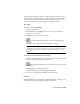2009
Scale Keys
Track View > Curve Editor or Dope Sheet > Track View toolbar > Scale Keys
Track View > Curve Editor or Dope Sheet > Keys menu > Scale Keys - Time
Use Scale Keys to scale keys horizontally, changing the horizontal location
and amount of time covered by selected keys. The horizontal location of the
keys represents the frame in time at which the key action takes place.
The scale center for scale time is the current time set by the time slider. You
can scale keys about any point in time by dragging the time slider before you
use Scale Keys.
Procedures
To scale a selection of keys horizontally:
1 Right-click an animated object and choose Curve Editor.
2 In the Hierarchy list, highlight a track.
3 Scrub the
time slider on page 7528 to the frame to use as the scale center.
4
On the Track View toolbar, click Scale Keys.
5 Highlight one or more keys.
6 In the Track View Key window, drag any of the highlighted keys
horizontally to scale, or press Shift and drag to add scaled copies of selected
keys.
7 The scaling effect depends on the direction you drag with respect to the
time slider location:
■ Drag away from the time slider location to expand keys' scaling.
■ Drag toward the time slider location to reduce keys' scaling.
■ Drag past the time slider location to reverse the keys' order and expand
the keys away from the current time.
3654 | Chapter 15 Animation