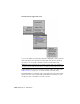2009
Each axis uses its own independent controller using the float data type. For
example, the X and Y rotation axes could use Bezier Float controllers, while
the Z Rotation axis uses a Noise Float controller.
Look At Controller
Create or select an object that contains a Target component, such as a target
spotlight or camera. > Motion panel > Look At Parameters rollout
The Look At controller is automatically assigned as a transform animation
controller upon creation of objects that contain targets, including Target
Camera, targeted lights (including IES Sun/Sky) and the Tape helper. It cannot
be assigned by the user. To assign the equivalent of a Look At controller to an
object, use a
LookAt constraint on page 3312.
NOTE A targeted object's pitch and heading are adjusted by moving the target,
so the only orientation setting that can be controlled directly by the user is Roll,
or bank.
Example: To prevent flipping of targeted objects during rotation:
1 Add a Target Camera object on page 5205.
2 Activate the Move tool and use the
coordinate display on page 7541 to
position the camera and target at 0,0,0 and 80,0,0, respectively.
3 Add a
Dummy object on page 2615 and position it at 0,0,0.
4 Use Select And Link to link the camera to the dummy, and then link the
camera target to the dummy. At this point, the dummy is parent to both
the camera and its target.
5 Rotate the dummy about its Y axis, and watch the camera.
As the target passes through the zenith and nadir of its orbit, the camera
flips.
6 Select the camera and go to the Motion panel. On the Look At Parameters
rollout, turn on Use Target As Up Node.
7 Again rotate the dummy about its Y axis.
The camera no longer flips.
Look At Controller | 3199