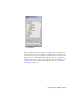2009
To move a clip to another track:
1 Click Slide Clips on the Motion Mixer toolbar.
2 Move one clip on a track to slide all clips on the track.
To replace one clip with another:
After a clip is placed on a track, you can replace the clip with another clip.
The new clip is scaled to fit the time of the original clip.
1 Select the clip(s) you want to replace.
2 Right-click a selected clip and choose Load Source > From Files from the
pop-up menu. Select a BIP file to replace selected clips.
3 On the Mixer Clip Source Options dialog, choose whether to replace only
the selected clips, or to also replace
instances on page 8015 (versions of the
clip on same-sized bipeds) or
adaptations on page 7900 (versions of the clip
on all bipeds).
To clone a clip:
Clips can be cloned within the same track, across tracks, and even across bipeds
in the Mixer. A cloned clip retains the Z=0 status of the original clip (if this
option was selected for the original clip), and any changes made to the original
clip's timing. Cloning a clip to a different-sized biped creates an
adaptation
on page 7900 of the original clip.
1 Make sure there's enough space on the track where you want to place the
cloned clips. Move clips as necessary to make room.
2 Select the clip(s) you want to clone.
3 Hold down the Shift key on your keyboard, and drag the selected clips to
the new location.
If there isn't enough room where you attempted to placed the cloned
clips, the operations is cancelled and clips are not cloned.
To replace a clip with motion from a biped in the scene:
All motions used in the Motion Mixer must be saved as BIP files. When you
copy animation from a biped in the scene, you must save this motion as a BIP
file.
1 Place a clip in the track using any method.
3714 | Chapter 15 Animation