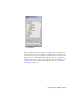2009
Working with Clips in the Mixer
Once you have created tracks and imported clips to the Motion Mixer, you
can adjust your animation mix by moving, cloning, and replacing clips. Within
the Motion Mixer, you can:
■ Move clips in time within the same track.
■ Move clips to other tracks.
■ Clone clips.
■ Slide all clips in time on a track.
■ Replace a clip with motion from a biped, a motion flow script, or another
clip.
To move a clip in time within a track:
1
Click Move Clips on the Motion Mixer toolbar.
2 Drag the clip and move it to another location on the track.
A clip cannot be moved in such a way that it overlaps another clip. If
you move a clip on top of another clip, it will return to its original
location when you release the mouse.
Procedures
To move all clips horizontally on one track:
1 Select one or more clips. You can select multiple clips on different tracks
for this operation.
2
Click Slide Clips on the Motion Mixer toolbar.
3 Move the selected clips to slide clips to the left or right.
When you slide a selected clip to the right, all unselected clips to the
right of the clip move to the right. When you slide a clip to the left, all
unselected clips to the left move to the left.
Using the Motion Mixer | 3713