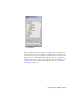2009
2 From the Motion Mixer menu, choose Tracks > New Clips > From
Reservoir. You can also right-click the track and choose New Clips > From
Reservoir from the pop-up menu.
3 Select one or more BIP or XAF files.
To import clips from a motion flow script:
Motion flow scripts can be imported to a track in the Mixer. Both clips and
transitions from the script are imported to the track.
Before you can import motion flow to a track, the biped must have at least
one motion flow script assigned to it in Motion Flow mode. See
Creating a
Motion Flow Script
on page 4518.
1 Highlight a blank area of the track into which you want to bring the
Motion Flow clips and transitions. You can choose either a transition or
layer track.
2 From the Motion Mixer menu, choose Tracks > Import Motion Flow. You
can also right-click the track and choose Motion Flow from the pop-up
menu.
3 Choose a script from which to import motion.
The clips and transitions from the script are imported to the Mixer and
displayed the track. If the track was a layer track, it is converted to a
transition track to accommodate the transitions imported from the script.
To see the motions in the Motion Mixer on the biped in the scene:
1 Select the biped for which you want to see the current motion from the
Motion Mixer.
2
Click Mixer Mode on the Biped rollout.
3 Play the animation or drag the time slider to see the motion in viewports.
3712 | Chapter 15 Animation